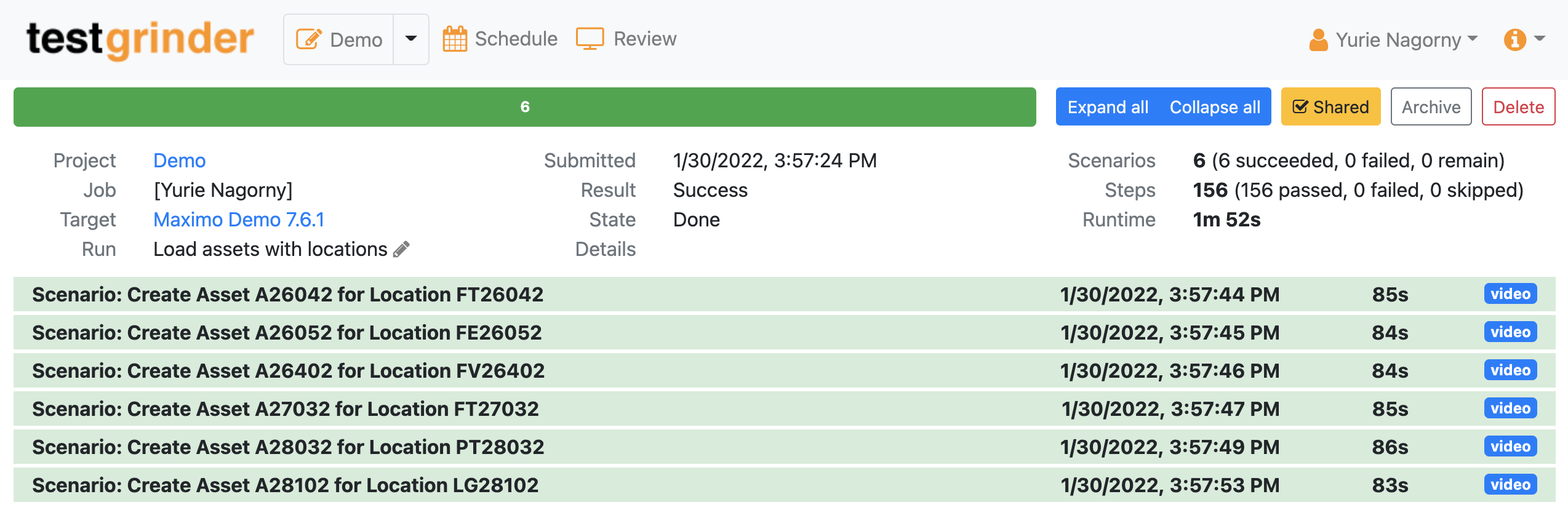testgrinder
Maximo Data Management
Load, update, or verify your Maximo data
If you frequently work with sizable volumes of Maximo data, including loading, updating, verifying, or otherwise managing it in some way, testgrinder is an excellent tool for automating these tasks while avoiding the compromises that other tools may require. Because testgrinder exclusively interacts with Maximo through the browser, you can be confident that none of the Maximo rules are bypassed. Additionally, you won't need to search through logs generated by other tools to review a run, as testgrinder assembles comprehensive reports that include videos and screenshots for easy review and can serve as an audit trail.
Although testgrinder performs steps in Maximo similarly to a user, updating multiple records is significantly faster because it executes updates simultaneously. This means that although updating one record may take as long as it would manually, the overall runtime is dramatically reduced.
Example of a testgrinder data load script
The following script is an example of a testgrinder data load script. Take a moment to read through it to see for yourself how easy it is to understand its purpose. This script is designed to create a new location, assign it to the PRIMARY system, and create an asset within the location. The script is made up of two main components: the scenario with steps and the table of examples. When the script is run, the scenario will be executed once for each data row in the examples table. Any placeholders (enclosed in angular brackets < >) in the scenario will be replaced with actual data from the table during execution.
If you need to repeat the same steps on different data later on, you can simply replace the examples table with new data and execute the script again.
Script: Load Locations with Assets Scenario Outline: Create Asset <Asset> for Location <Location> Given I login to Maximo as User And I go to the Assets / Locations application And I click the 'New Location' toolbar button And I enter '<Location>' in the Location field And I enter '<Description>' in the description field of the Location field And I enter 'OPERATING' in the Type field And I enter '<GL Account>' in the 'GL Account' field And I successfully save the record Then I select action 'Associate Systems with Location' And I click the 'New Row' button in the 'System' table And I enter 'PRIMARY' in the System field And I enter '<Parent>' in the Parent field And I click the OK button Then I go to the Assets / Assets application And I click the 'New Asset' toolbar button And I enter '<Asset>' in the Asset field And I activate the detail menu for the Location field And I click menu item 'Select value' And I enter '=<Location>' in the Location filter in the unlabelled table And I initiate search in the unlabelled table And I see 1 row in the unlabelled table And I choose the first row in the unlabelled table And I see the value '<Location>' in the Location field And I enter '<Serial>' in the 'Serial #' field And I successfully save the record And I logout Examples: | Location | Asset | Parent | Description | GL Account | Serial | | FT26042 | A26042 | BOILER | Service Water | 099.9999.888 | 123534234 | | FE26052 | A26052 | BOILER | Potable Water | 099.9999.888 | 134235-543 | | FV26402 | A26402 | BOILER | UPW flow control | 099.9999.888 | 56234234-65 | | FT27032 | A27032 | BOILER | Chilled Water | 099.9999.888 | | | PT28032 | A28032 | BOILER | Condensate | 099.9999.888 | Z0342121312 | | LG28102 | A28102 | BOILER | Ammonia | 099.9999.888 | LG45542344 |
Viewer-friendly run reports
When the above script is executed in testgrinder, it generates a run report as shown below. Each row in the examples table produces a separate iteration of the scenario, which can be viewed by clicking on the corresponding row in the report. Although each iteration took approximately 85 seconds to complete, the total runtime was under two minutes as they were executed simultaneously.