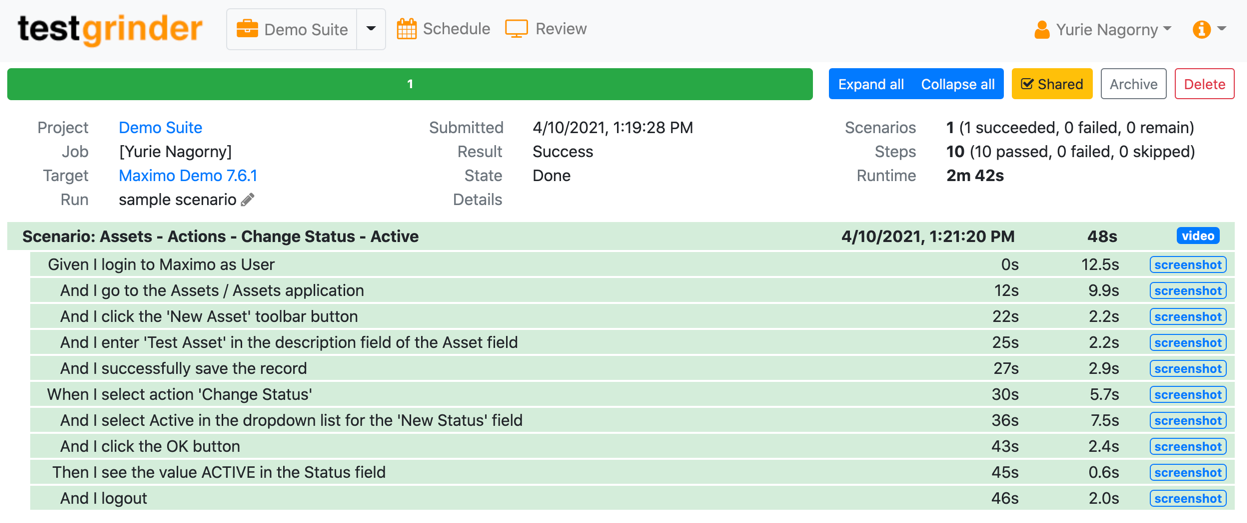testgrinder
Maximo Testing
Fast, Frequent, and Efficient Maximo Testing
testgrinder is a tool that can help you test your Maximo system in a way that mimics human interaction with Maximo - solely through the browser. It moves the mouse, clicks buttons, and fills in fields just like a human tester would. It performs these tasks tirelessly, generating a comprehensive report with screenshots and video to provide a clear understanding of the testing process. You can even watch the tests run live.
With testgrinder, you can write your scripts once and run them as often as you like with a single click of a button. Running the test suite often ensures that your Maximo system continues to perform as expected. If you make a system change, install a Maximo fixpack, upgrade the database, or make any change that may impact your Maximo, you can easily confirm that no regressions were introduced by running the entire test suite. testgrinder makes retesting quick and simple, so you can easily verify that your Maximo system remains stable and reliable over time. Use the calculator below to estimate the savings you may achieve by using testgrinder for frequent retesting of your Maximo.
With testgrinder's ability to run multiple scenarios simultaneously, you can execute your test suite not only quickly but also ensure that your Maximo system can handle a high volume of use.
testgrinder's scripts are written in a way that is easy to understand, so your Maximo users will have no trouble trusting the test suite.
Scripts designed for easy comprehension
testgrinder scripts are designed to be easily understood, even by those without special knowledge. Take a look at the example provided - it's simple and straightforward to understand. Your own scenarios will be just as easy for others to interpret. testgrinder comes with a comprehensive library of steps for interacting with Maximo from which you can build your own scripts.
Script: Assets - Actions - Change Status Scenario: Assets - Actions - Change Status - Active Given I login to Maximo as User And I go to the Assets / Assets application And I click the 'New Asset' toolbar button And I enter 'Test Asset' in the description field of the 'Asset' field And I successfully save the record When I select action 'Change Status' And I select Active in the dropdown list for the 'New Status' field And I click the OK button Then I see the value ACTIVE in the Status field And I logout
Viewer-friendly run reports
A testgrinder run generates a shareable report with screenshots for each step and a video recording of the entire scenario. Click below to view the report for the example scenario in testgrinder:
testgrinder Advantage Calculator
Estimate testgrinder's potential savings for recurring runs of your Test Suite.